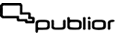Students who have a Publior App account can connect with a teacher through their purchased book. For security reasons, the system only allows students to send an invitation to connect with teachers and not vice versa.
STEPS
1. If you don't have an account, create a free student account now. Click here to download the Publior App to your device, register and activate the book you purchased.
2. Ask and note the user name your teacher has in the Publior App.
3. Open the Publior App. Tap the + icon in the shelf titled MY TEACHERS.
4. Select the book through which you wish to connect to your teacher and enter your teacher's username. Make sure you have the correct username. It is always in the form of an email.
5. Click OK to send the invitation. Your teacher can accept or reject the invitation. If he accepts it, he automatically gains the ability to hide or display the solutions in your textbook, send you assignments, and monitor your study and progress. At any time either you or the professor can unilaterally delete the inter-connection.
Important note on the inter-connection:
- The teacher must have the same book as the student activated in his/her account.
- If the teacher has a subscription account, they can send the student the key number of their school. In this case, the inter-connection is done through the key number and not through book selection. The School's key number can be found in the teacher's account settings. There the teacher can copy it and forward it to you.
- There are special accounts for educational institutions, schools or even companies, where the general administrator creates the accounts of its trainee/learner members. In these cases you receive ready-made login details (no need to register) with already activated books.