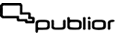Teachers, professors, tutors
- Do you use video conferencing tools (such as Skype, Zoom, Webex, Messenger), and are you looking for a way to send assignments that are automatically graded and corrected?
- Do you spend time searching online for quality educational material or trying to retrieve last year's notes?
- Are you in need of an affordable and advanced system to make your educational content interactive?
- Do you consider the ability of student self assessment during their course of study an important and integral part of the educational process?
- Do you work in a school, university, public or private educational institution and want to upgrade your services?
- Download the app and create a free account. Start teaching in minutes.
The Publior App helps me in teaching.
I am achieving a small organizational feat. I gather all my textbooks, notebooks, and teacher's guides into one digital shelf.
- I get free access to quality interactive books from top publishing houses. (Applies with restrictions, e.g. when you have students who have already purchased the corresponding student book from the publisher).
- I project my books and notebooks via screen sharing in any video conferencing environment (Skype, Webex, Zoom, etc.), on the classroom interactive whiteboard, or even on a simple projector using the built-in virtual interactive whiteboard tools.
- I use the special Solver button to display the solutions in order, one after the other, as I project the exercises to the students when we perform them in groups.
- I enlarge the teaching cards and exercises for students sitting at the back of the room to see.
- I change the appearance of the content with a specially designed font for dyslexic students.
- I send combined assignments from different sources: a) from purchased books, b) from borrowed online books, and c) from my own workbooks, and personal notes.
- I save time because I send quality material that opens easily on any device. Students' answers are automatically archived and graded.
- I make our photocopies interactive and reduce our printing costs.
- I annotate assignments with voice mail and I put comments on any student work sent to me as a photo.
- I provide feedback quickly using a special tool to calculate difficulty.
- I re-grade at any time. I manually adjust any automatic grading.
- I use filters to display the order of my students' performance: skills required, predefined question weights, overall total, etc.
- I organize my materials with a smart archiving system.
- I optionally set up a system to inform parents and guardians daily or weekly of their children's progress.
- ...and most importantly! I can opt for autopilot mode so I don't have to send assignments or constantly log into the app to monitor my students' progress. The system automatically records students' free or assigned engagement with the interactive content and keeps me informed of their performance.
Features, settings, and tools.
As an educator, without programming knowledge, I have access to a user-friendly authoring tool that creates interactive content. I can create:
- 18 different types of interactive excersices: true-false, fill-in-the-gaps, multiple-choice with one or more correct answers, drop-down menu, matching pairs, reordering words or sentences, drag and drop, grouping, crosswords, word search, creative writing, flashcards, pronunciation-spelling, interactive hot spot image, a background for writing or drawing, mind maps, study sheets, questionnaires, and quizzes.
- Multiple-choice exercises that ask users to select, check, underline, circle, cross out, put a cross, star, smile, etc.
- Combinational exercises, such as a multiple-choice exercise including fill-in-the-gap questions.
- Mathematical exercises using the LaTeX converter, a user-friendly text editor of mathematical formulas. This allows the creation of gap-filling exercises with roots and fractions.
- Tools for organising, archiving, reusing, and exchanging self-authored material between fellow teachers.
- Direct communications channels with authors and editors for commenting and quickly correcting content.
- Publish and sell my own workbooks and textbooks via alphanumeric codes. (Similar process to that followed for publishers' books).
Note: The authoring tool is only accessible through the WIN and MAC versions of the Publior App. The generated content is displayed in all versions.
Create interactive exercises quickly and easily
Earn new income creating educational content.
Get involved in upgrading education!
Become a writer of educational content. Work as an educational content digitizer for Publior or for publishers directly. Do you have expertise in digital education? Participate as a speaker at our scientific events.
Frequently Αsked Questions
Where do I get digital books?
Method A.
Ask your publisher if the print textbook you own has a (12-month) PAC activation code. New books are added daily.
Method B.
Contact us to describe your needs for educational material. Send us a message by clicking here. A representative will contact you shortly after.
Method C.
Author your own Workbooks or borrow material from fellow teachers who are already using the Publior App. There is a special setting in the App where each fellow teacher enters your username in order to share their workbooks with you and your students, or even provide you with their material for editing and copying.
How many students can I send assignments to with a free account?
Teaching with free teacher's account:
Unlimited number of students receiving assignments from books purchased from publishers
Unlimited number of students receiving assignments from purchased Teacher's Notebooks
One student per free student desk receiving assignments from your personal notebooks and workbooks
Teaching with a teacher subscription account:
Unlimited number of students receiving assignments from books purchased from publishers
Unlimited number of students receiving assignments from purchased Teacher's Notebooks
x students per x purchased student desks *1 receiving assignments from your personal notebooks and workbooks
| Number of students receiving assignments from books purchased from publishers. | Number of students receiving assignments from purchased Teacher's Notebooks. | Number of students receiving assignments from your personal notebooks and workbooks. | |
|---|---|---|---|
| Teaching with a free teacher's account: | Unlimited number of students | Unlimited number of students | One student per free student desk |
| Teaching with a teacher subscription account: | Unlimited number of students | Unlimited number of students |
x students per x purchased student desks *1 |
*1 The annual teacher subscription plan starts from 3 euros per month per desk. Minimum purchase of 5 desks per year, i.e. 180 euros including VAT.
How can I connect with my students through the Publior App?
Simply show them the contents of your personal digital notes or content from purchased books. You can do this either in class via a projector or smartboard, or as part of your screen sharing during a videoconference.
Note, however, that several publishers offer you their textbooks for free when you are connected to students who have purchased their books.
Ways to connect with students:
Method A.
If you have created a free or subscription teacher account, give your students your username in email format. When both you and your students have purchased and activated the same book, your students can send you an invitation through the book, which you need to accept. Use the organizational chart to create classes and lessons. See more below.
Method B.
When you send your account key to students (Settings > My Account), they can use it to enter the waiting room for your Digital School. You'll then drag their user names to unoccupied student desks (from left to right) and assign them to classes using the organization button in the main menu. If the class includes a purchased textbook, the students must buy and activate it. Don't forget, a free teacher account provides you with just one free desk.
Method C.
If you have purchased a teacher subscription account with 5 or more student seats, you can create new internal student accounts. As long as there are empty student desks in your account, internal students are automatically placed in them.
Benefit: All student desks remain valid as active seats. That is, you can remove a student from a desk and place them in the waiting room. You can place another student who was previously in the waiting room on the same (currently empty) desk. Just like in the physical classroom! Caution: constant transfers may cause a glitch in student stats, especially when incomplete assignments are pending.
This is my first time using the Publior App. How do I send assignments to my students?
- Have you purchased a PAC digital book activation code?
- Do you have a printed book that has a digital book activation code printed on the inside page?
- Did a fellow teacher send you a digital book code?
If so,
1. Download the Publior App on your device (pc, mac, tablet or mobile).
2. Create a teacher account.
3. Once you have logged into the app, find the shopping cart on the main screen, on the last shelf BOOKSTORE. Tap it and enter the code. Your book will automatically appear on the first shelf MY BOOKS.
4. Access to books is online and usually lasts for 12 months. Some publications provide additional pdf material for offline use upon activation. If such material is available, you will find relevant references by clicking on the information icon![]() of each cover. You can also see the days of use remaining and other information. By tapping the right cover icon
of each cover. You can also see the days of use remaining and other information. By tapping the right cover icon ![]() , you can flip through the book and solve exercises or watch videos.
, you can flip through the book and solve exercises or watch videos.
IMPORTANT: If your students have purchased the same digital book as you, give them your username in email format. Your students can send you an invitation by clicking the + icon on the MY TEACHERS shelf. After accepting the invitation, right-click on the organizer icon ![]() in the main menu to create levels, sections (add available students) and courses (add available books). From now on, you can log into each course through the MY COURSES
in the main menu to create levels, sections (add available students) and courses (add available books). From now on, you can log into each course through the MY COURSES![]() shelf. From here, you can follow your students, show or hide solutions, and send them assignments that will be automatically corrected. To send assignments, click on the students icon
shelf. From here, you can follow your students, show or hide solutions, and send them assignments that will be automatically corrected. To send assignments, click on the students icon ![]() on the cover of each book within the course. Select the students and exercises, and click on the blue envelope
on the cover of each book within the course. Select the students and exercises, and click on the blue envelope![]() to send.
to send.
Students will find the assignment notification in three different places: a) when they login to the App, b) as a new message in the main menu, and c) in the left menu of each opened book.
How can I teach using my own textbooks, workbooks and personal notes, without buying any books?
A free teacher account allows you to create and send assignments to one student without purchasing books.
Once you are confident using the system, create a subscription account or purchase "smart" books from partner publishers.
What is the most cost-effective way to use the Publior platform?
Here are just a few ways to use the Publior platform:
1. FREE: You can register as a teacher for free and write interactive content that you can assign to one student, who also has a free account. You can freely show your content (not assign content) to as many students as you wish via an interactive whiteboard, projector or during a videoconference using skype, zoom, etc.
2. FREE: Students who have purchased digital books from the publishing market can connect with you and receive assignments if you have the same book activated in your account. Some publishers give teachers free access to their books when they are connected to students who have already purchased their books.
3. FREE: Make an author request here and proceed to self-publish your workbook. Following a special arrangement with Publior, sales codes are issued for your workbook, the proceeds of which can be used to fund full use of the platform for a specific number of students.
4. FREE: Have you created content with a free account or do you have a free book from a publisher? You can freely present the content during a conference call or in the classroom.
5. 180 euros per year: Upgrade your free account to a paid teacher account with 5 student seats. You can create content (up to 2 GB) and send your self-authored exercises to the five connected students. If you have an active subscription account and valuable content, you can ask Publior to publish your book. Each book activation code costs 6 euros and you are free to resell them. If you buy 50 activation codes you can create a 12-month FREE course for up to 50 students using your published book. This is a 1500 euro savings!
6. 900 euros per year: If you are interested in creating a basic, annual account (10 GB storage space) for an educational institution with at least 25 students and 5 teacher seats, click here.